iOS 10, Apple’s new operating system, includes many changes and additions that improve accessibility. An overview can be found in our recent post.
We can take this new functionality a step further and use the iPad or iPhone as an option for augmentative and alternative communication (AAC). For individuals that need AAC but can read and write, they can now use their iPhone or iPad as a simple AAC device without the need for expensive third party apps. Meaning, with the new operating system, with Typing Feedback settings turned on, anything the user types will be read aloud by the text-to-speech engine. The fact that this also works on an iPhone, makes the access to AAC more readily available. The smaller device is easier to carry around and the smaller screen may be more accessible, from a motor perspective, to specific users.
So how do we use it?
To turn on the features head to Settings – Accessibility – Speech – Typing Feedback – Speak Words. (You can also turn on options to hear each character as it is typed, to have auto-corrections spoken aloud, and to hear the word prediction options that are displayed over the keyboard).
Once the Speak Words option is selected, each time you type a word, in any app, and press the space bar or comma, the word will be spoken aloud.
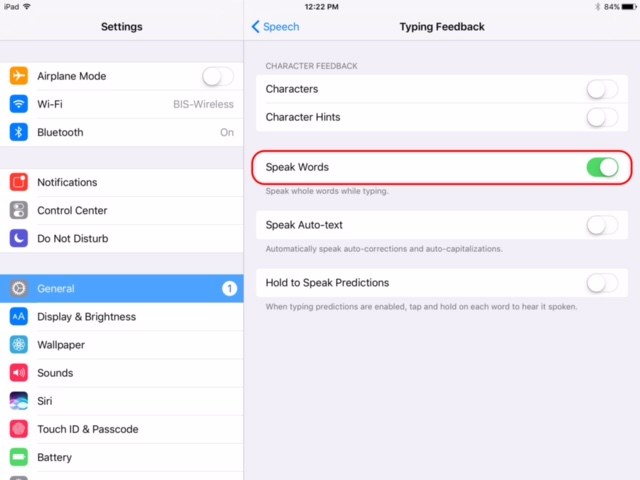
It’s as simple as that.
In addition, there are some other accessibility features that can be helpful for customization if the device is to be used as an AAC system:
- Touch Accommodations (Settings – General – Accessibility – Touch Accommodations)
These features can improve the experience of using the keyboard for users with motor difficulties. Read more in our recent post, Not all Touches are Alike: Exploring the use of Touch Accommodations (iOS 9)
- Speech (Settings – General – Accessibility – Speech)
In this section you can adjust features such as speaking rate, pronunciation of specified words, voice, and the manner in which the text is highlighted as it is read. This is also where you turn on Typing Feedback.
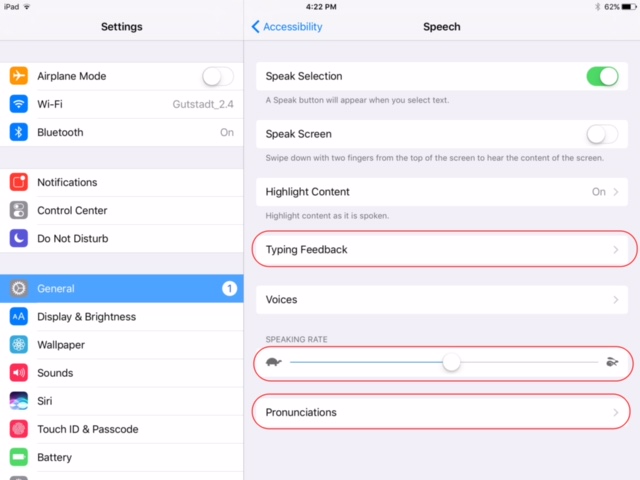
Pronunciation
Often, when using the text-to-speech engine, words are read out loud with an incorrect pronunciation. This can occur when reading proper names, or homographs where words are spelled the same but have different pronunciations, such as lead (to lead) and lead (the metal), or with words whose origin is from another language. As an example, consider the name Sharon. In English the stress is on the first syllable, SHA-ron. In other languages, the stress is on the second syllable, sha-RON. For a user who wants this name read aloud with the stress on the second syllable, they can add it as a customized pronunciation in settings. On the pronunciation screen you can identify words and record your preferred pronunciation. The device then offers options that you can listen to and pick from. You can also tell the device which apps you would like this pronunciation to be used for.
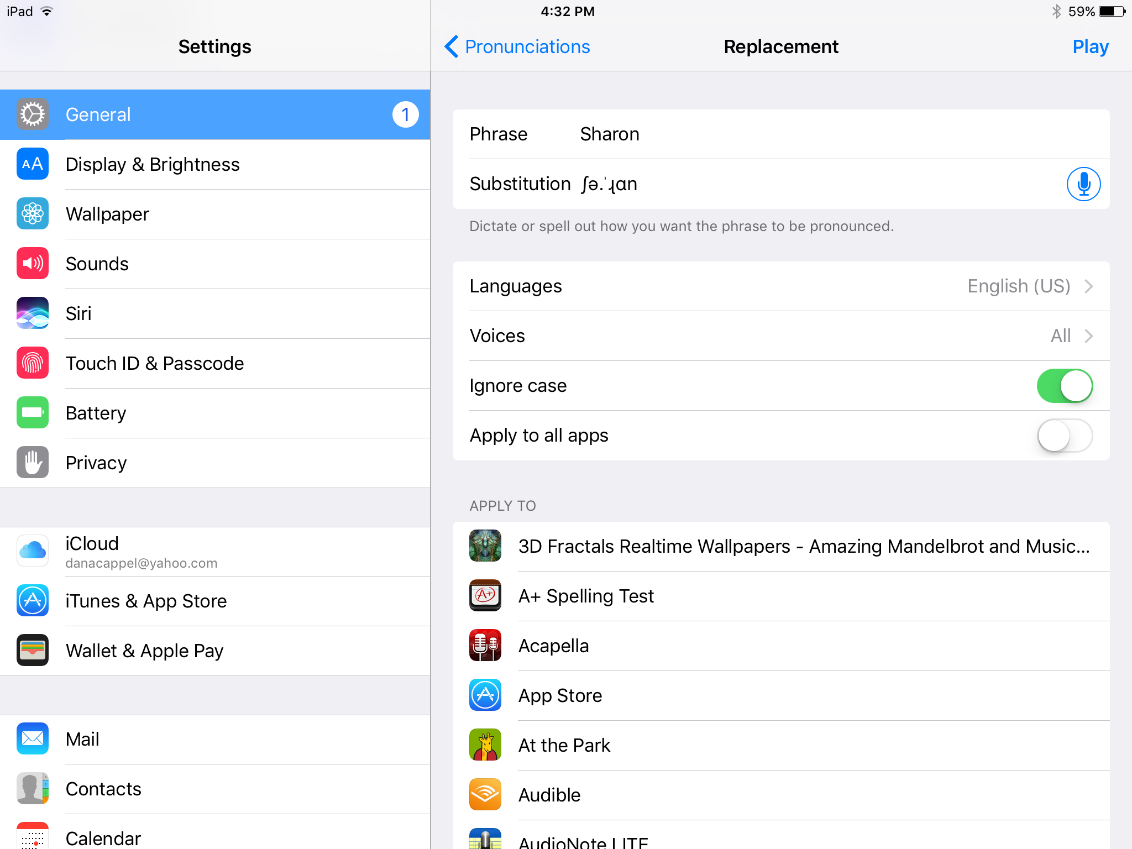 Let us know what you think of these ideas, and if you’re using the new features in this way…We’d love to hear from you 🙂
Let us know what you think of these ideas, and if you’re using the new features in this way…We’d love to hear from you 🙂


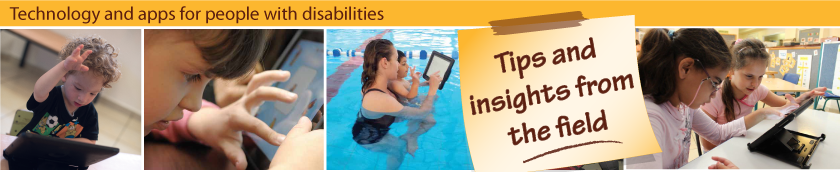

This is great news! I’m an AAC specialist who works with students who need AAC devices. This will be very helpful! Is this feature on the iPod Touch? Many of our younger students are not ready for the phone features but could use a smaller handheld device.
Hi Melanie,
iOS 10 is for iPod Touch 6th gen and above, so all it’s features will work for those devices as well.
We’d love to hear how it goes. Thanks for contacting us.
Goodluck.